Support Issues
Plug-In Issues and Error messages
From time to time you may have some issues with Plug-Ins, here some recent issues and how to fix them
Quick Links for Information
- Error:Plugin will not install/recognized/Initialize
- Plug-In Error Message for Mac FileMaker 19
- Plug-In Error Message: Too Many Copies of the Plug in
Error:Plugin will not install/recognized/Initialize
You might at times get an error regarding your plug-in software. This can happen simply because it did not install correctly or became corrupted or is simply no longer recognized. Here are some reasons this can happen:
- Some users who upgraded to Filemaker 15 found that their plug in no longer recognized version 6.0 of the plug in and this is being upgraded and updated in CDOTG Version 4.31 to 6.4 and will continue to be updated in the future
- Upgraded your Filemaker version to a new update (ie: 14.05 to 14.06)
- Upgraded your Operating System to a newer version (ie: Mac OSX Yosemite to Sierra)
- Sometimes the plugin software became corrupted
- Possibly some part of the Filemaker installation is corrupt, no longer recognizing plug-ins
If this happens to your program, here are some steps to try:
But first be sure you have plug-ins enabled: Go to "Filemaker Pro [Advanced]" or it might say "Circuit Data On The Go" on the menu bar top left, then "Preferences" then click "Plug-ins" and be sure the box is checked to enable plug-ins and to Allow Solutions to Install Files:
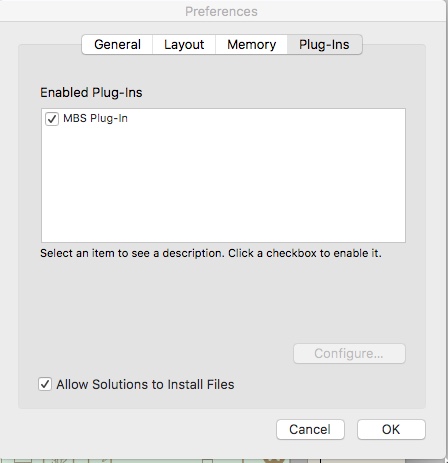
Next try these steps:
- Go to Directory>Settings and reinstall the plug in. Or go to the Help section from the Directory and follow the 'Angel' to get the help you need in reinstalling
- Be sure to restart EVERYTHING. Restart your computer and of course close down your program first
- More complicated (if the above does not work) you may need to uninstall the plug in manually. Find the file on your Mac computer called "MBS.fmplugin" and delete it. Delete any file with that name on your computer. Then empty the "Trash" bin. Use this article to help you find this file if needed Plug in Locations for Filemaker. Remember to view the locations, go to "Finder" then to "Go" on the top menu, then hold the "Option" button on your Mac keyboard and the "Library" folder will appear which is usually hidden. Navigate to the folder and then delete the file noted above called "MBS.fmplugin". Then reinstall the plugin as noted above and shut everything down and try again.
- If the above does not work, you may need to try reinstalling it manually. Download the actual plug in file from Here be sure it is unzipped and install in the correct location as noted in the link above for Filemaker. Drag it to the proper folder after downloading and again restart everything.
- Lastly, you can try reinstalling Filemaker by deleting is and reinstall, update it and then try installing the plug in again. This should work, but would be a last resort. Always use a program like "AppDelete" to remove programs from your Mac and this will eliminate all references to the program you are trying to remove, this will help to avoid problems in the future.
The above will usually fix the problem, but again, every machine is different and there could be issues with your computer, preventing the finding of the plug-in.
Plug-In Error Message for Mac FileMaker 19
Brothers who have upgraded to FileMaker 19 on their Mac OS may see and error on starting their program even after trying to update their plug ins to 10.2, the latest version. If you get this error message there is an easy fix. You need to delete the old plug in and reinstall the new one from your program. Here's how:
- Open "Finder" go to top menu and click "Go"
- Hold the "Option" Key and "Library" will appear in the menu and click to go there.
- Find the folder "Application Support" and open the folder to find the sub-folders for FileMaker as shown in the screenshot below
- Delete the old Plug Ins and if the current one is installed for Filemaker 19, delete that one as well. Also we recommend deleting all older installations to avoid conflicts in the future, as some may have shortcuts created to go to older installations. Older shortcuts anywhere such as in the "Dock" should be deleted as well and new ones created to Filemaker 19 if you desire to use a shortcut.
- Go back to your program, reinstall the plug-in and it should now work as it should and find the plug-in. At times, it does help to restart the computer if need be, but this should do it!
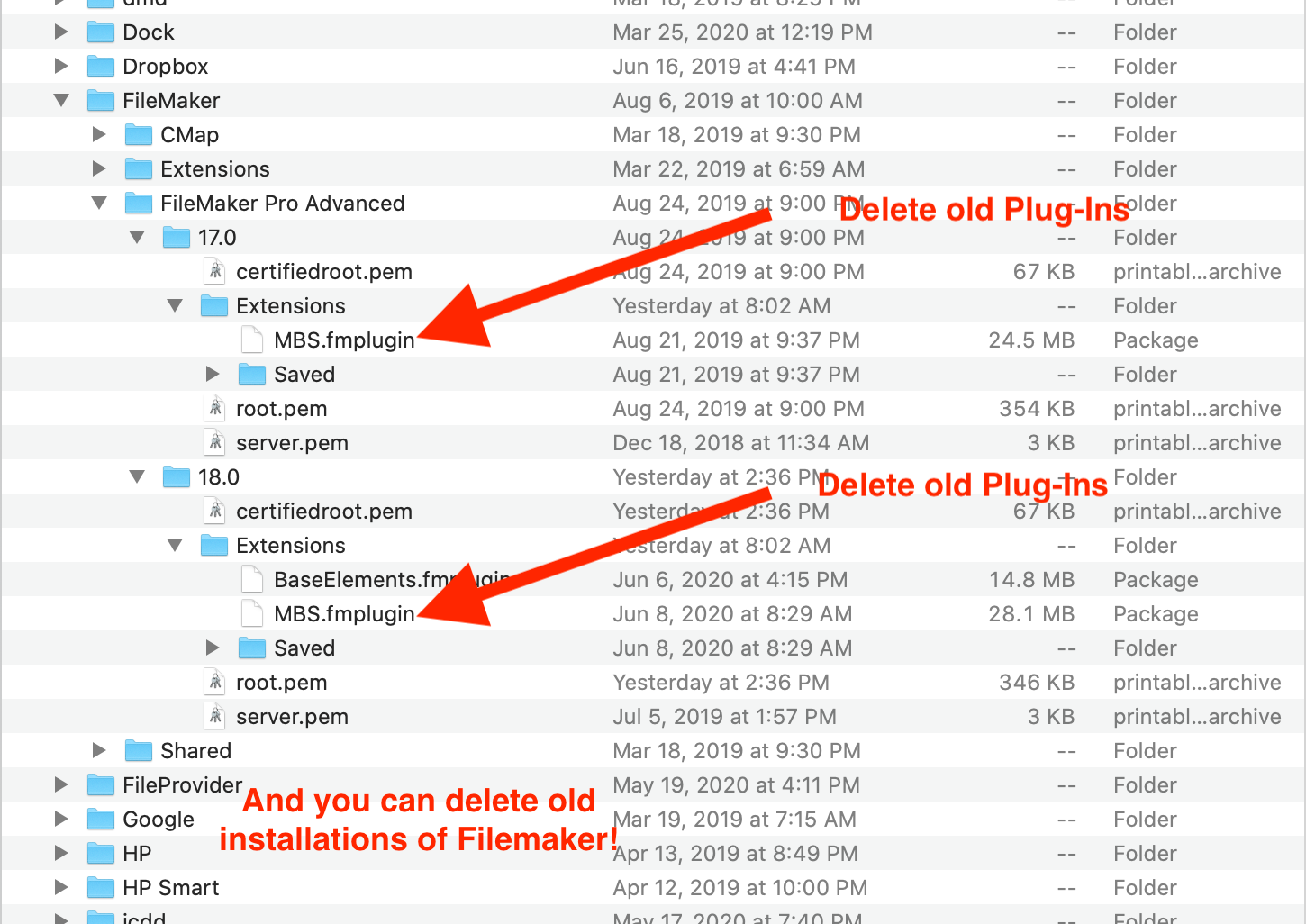
Plug-In Error Message: Too Many Copies of the Plug in
Version 5.54 brings a new Plug in and the Developer of this Plug in has added a new feature kind of related to the above. If you get this message:
If you get this message then you will need to do the above, but here it is simply put.
- Go to "Finder" on Mac
- Enter "MBS.fmplugin" in the search. (On Windows use Explorer to do similar but look for the file "MBS.fmx and "MBS.fmx64")
- Find all occurrences on your computer and delete them all. (Don't worry! You will be installing another plug in, it is in your program!
- Then go back and Open your Program, go to Directory>Settings and click the Gear and "Install Plug in"
- Reopen Filemaker and you should not get this warning again!